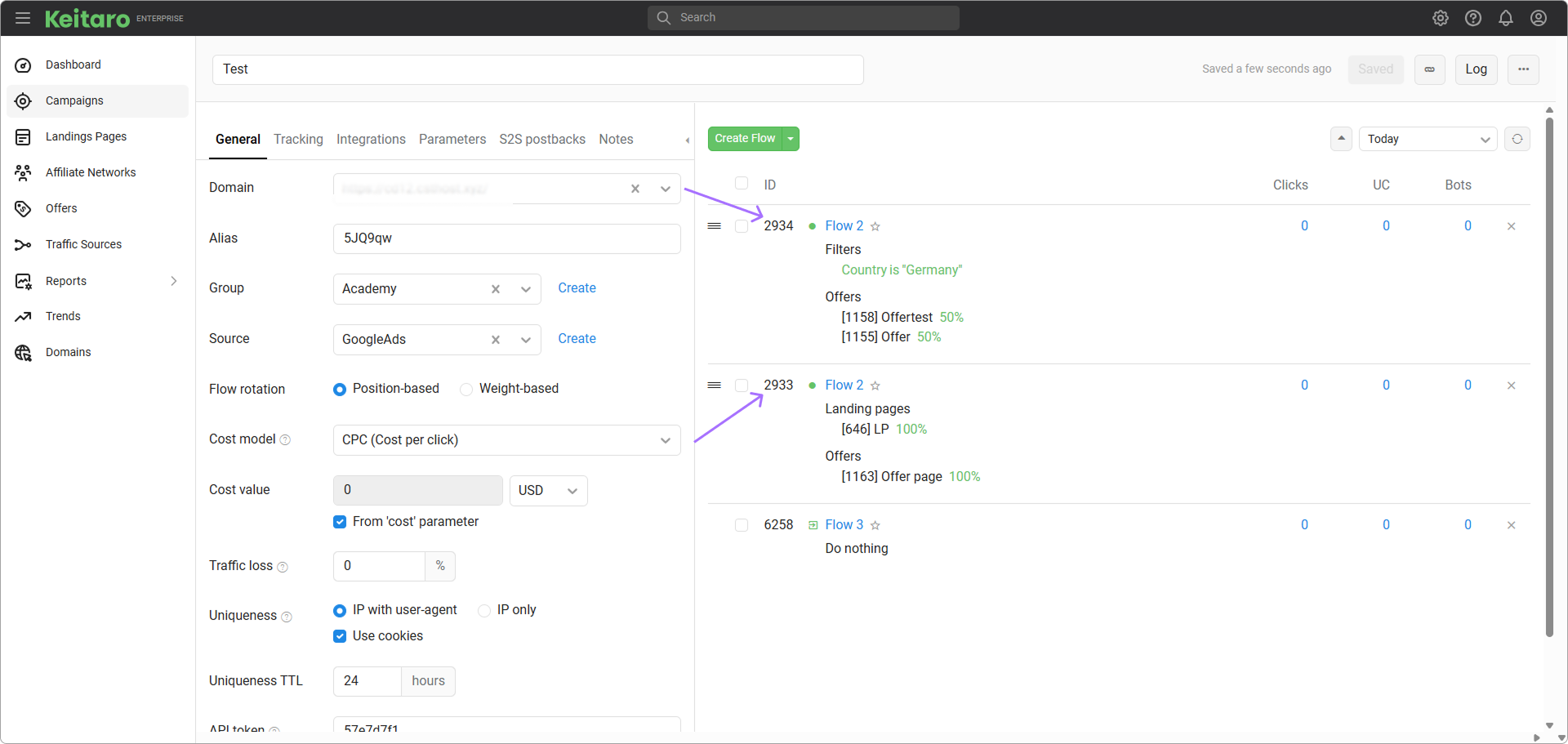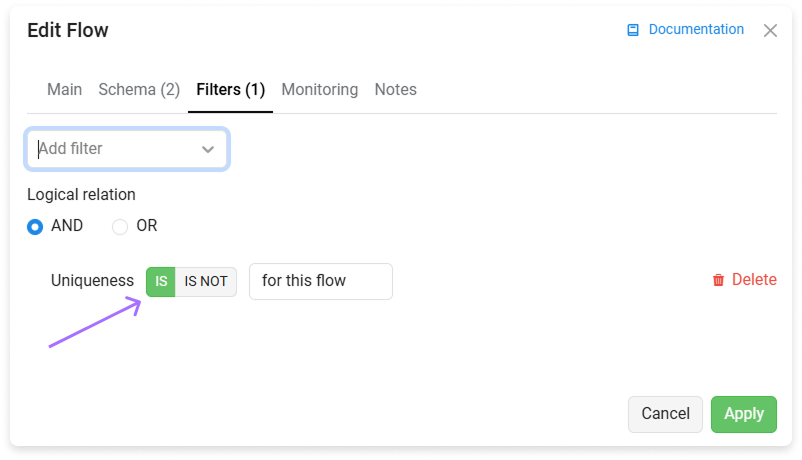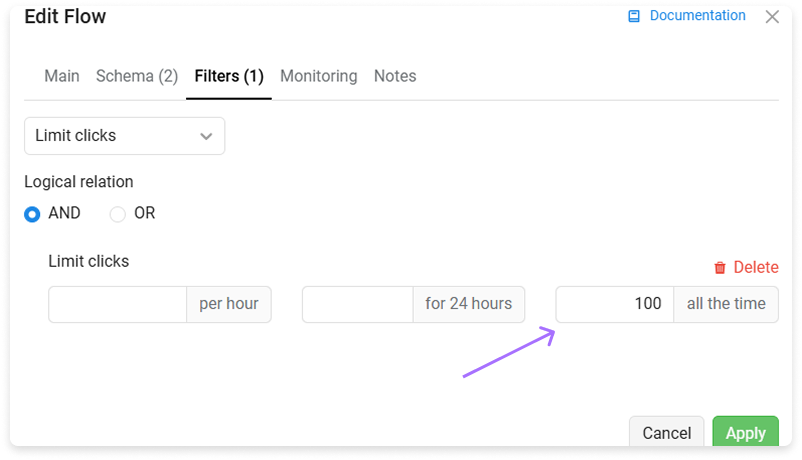# Flows
Flows are needed to distribute clicks and forward clicks to content contained inside flows.
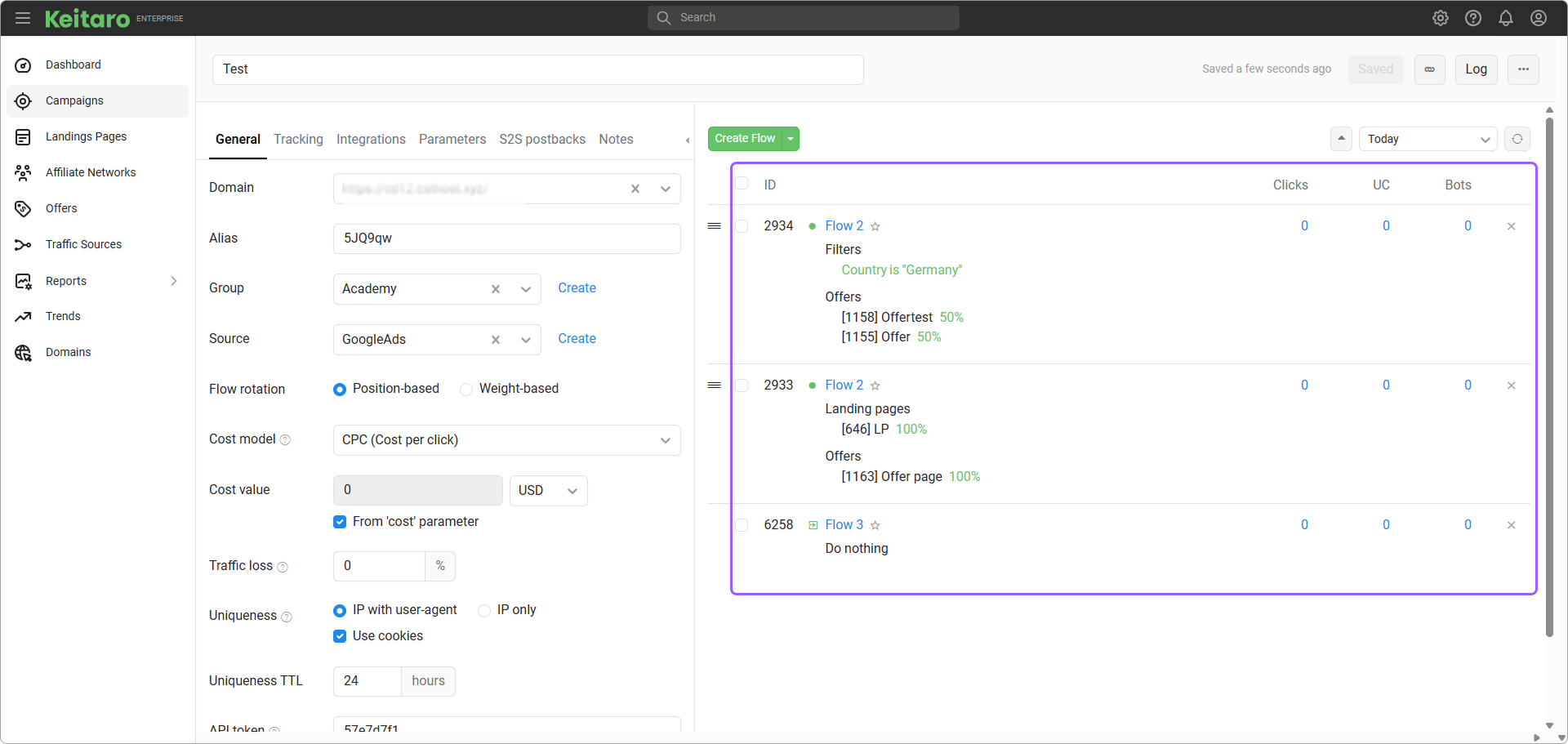
# How flows work
Keitaro makes the following steps to decide what flow to use.
- Takes a group of Forced Flows.
- Starting from the first Forced Flow, it checks the filters of each flow.
- If forced click doesn't suitable for all the Forced Flows, Keitaro takes the next group Regular flows.
- The way Keitaro checks Regular Flows is depending on whether split-testing is turned on or not.
- (Split-testing is off) Keitaro checks the flows from the first to the last.
- (Split-testing is on). Check the video about split-testing. Keitaro checks if binding is on and if the device has already visited that campaign. If yes, it uses the previously selected flow. If no, it takes a random flow, checking its filters. If click doesn't suitable for the filters, it takes the next random flow.
- If no regular flow is selected, Keitaro uses Default Flow.
- If no Default Flow in campaign, Keitaro triggers Do Nothing action.
If stream is chosen, Keitaro follows the Flow Schema:
# Flows setting
Main
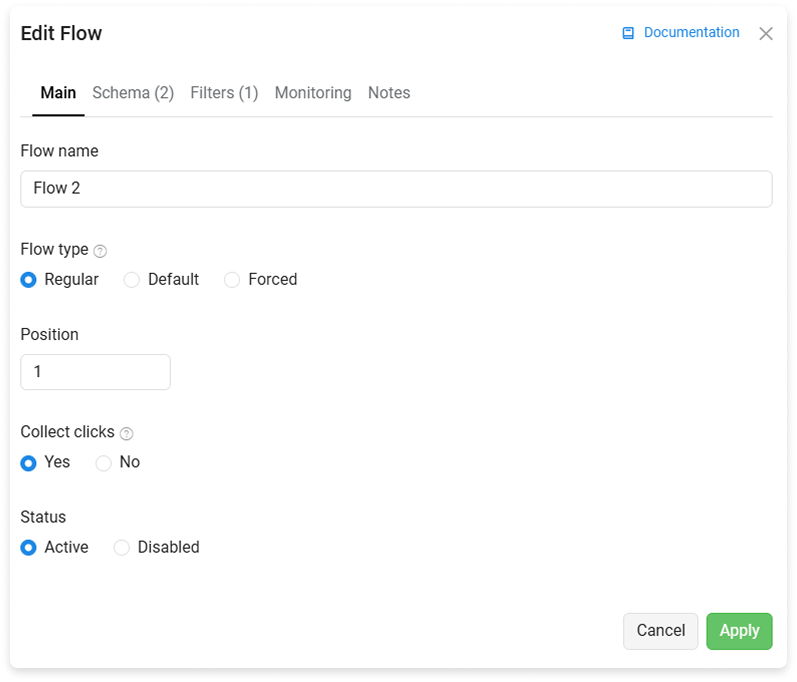
Schema
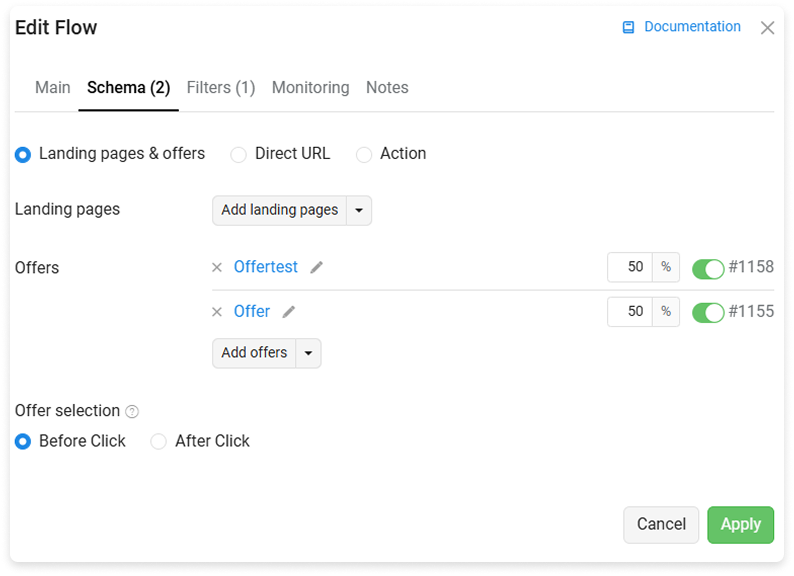
Filters
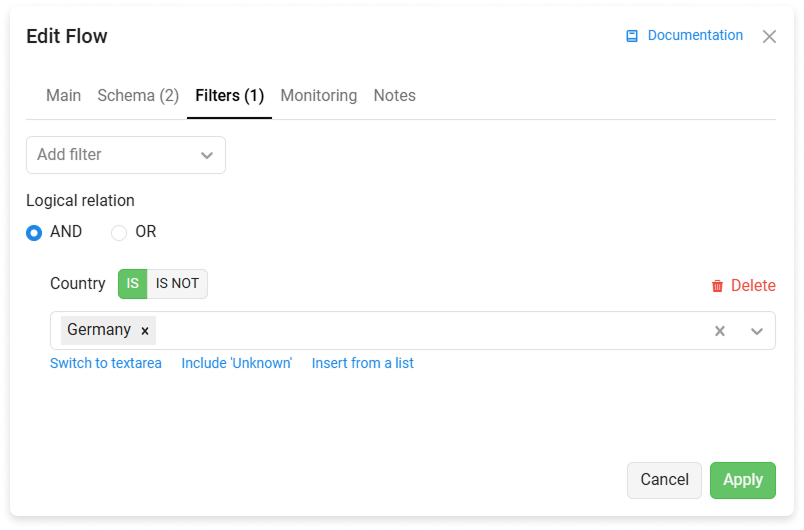
Monitoring expert team enterprise
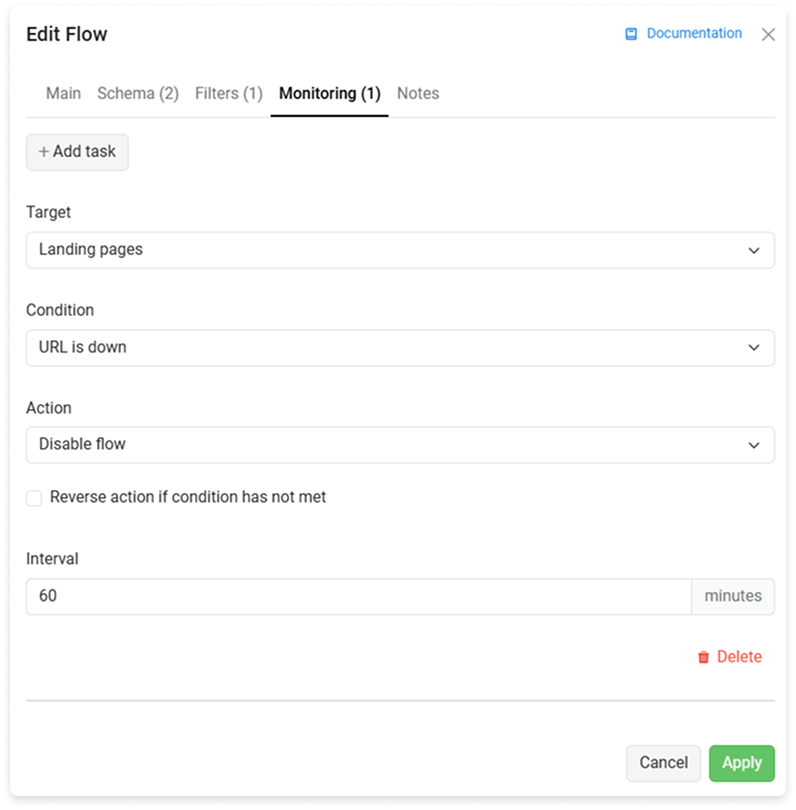
# Flow types
- Forced. The flows that intercept clicks before regular flows.
- Regular. Normal flows.
- Default. Keitaro uses that flow if the click isn't suitable for any other flows to don't pass traffic away.
# Position
Set the position among other flows.
# Weight
Keitaro uses the weight to calculate share in clicks' distribution when split-testing is turned on. The selection between streams is done according to the percentage (weight). For a more accurate distribution you need a large sample of clicks, because the percentage weight of the stream works according to the law of large numbers. In the situation, if the campaign includes rotation of streams by weight and binding to the stream, landing, offer, then at a set weight of 0%, the bound clicks will continue to fall on the offer, and new clicks will not fall.
# Collect clicks
When turned off, Keitaro doesn't save the clicks to statistics.
# Status
Turns flow on or off.
# Schema
- Split of landing pages or offers.
- Direct Redirect.
- Action.
# Filters
See Filters page.
# Monitoring
See Monitoring page.
# Bulk actions
Mark flows to make available bulk actions.

# Delete
Moves the selected flows to Archive.
# Clone
Clone the selected flows.
# Replace
Find and replace part substrings in flow URLs.
WARNING
Keitaro can only replace in flow URLs. Replacing Landing and Offer URLs isn't supported.
# Equalize
Makes weight equal.
# Favourite flows
Press on that icon to make a flow favourite:
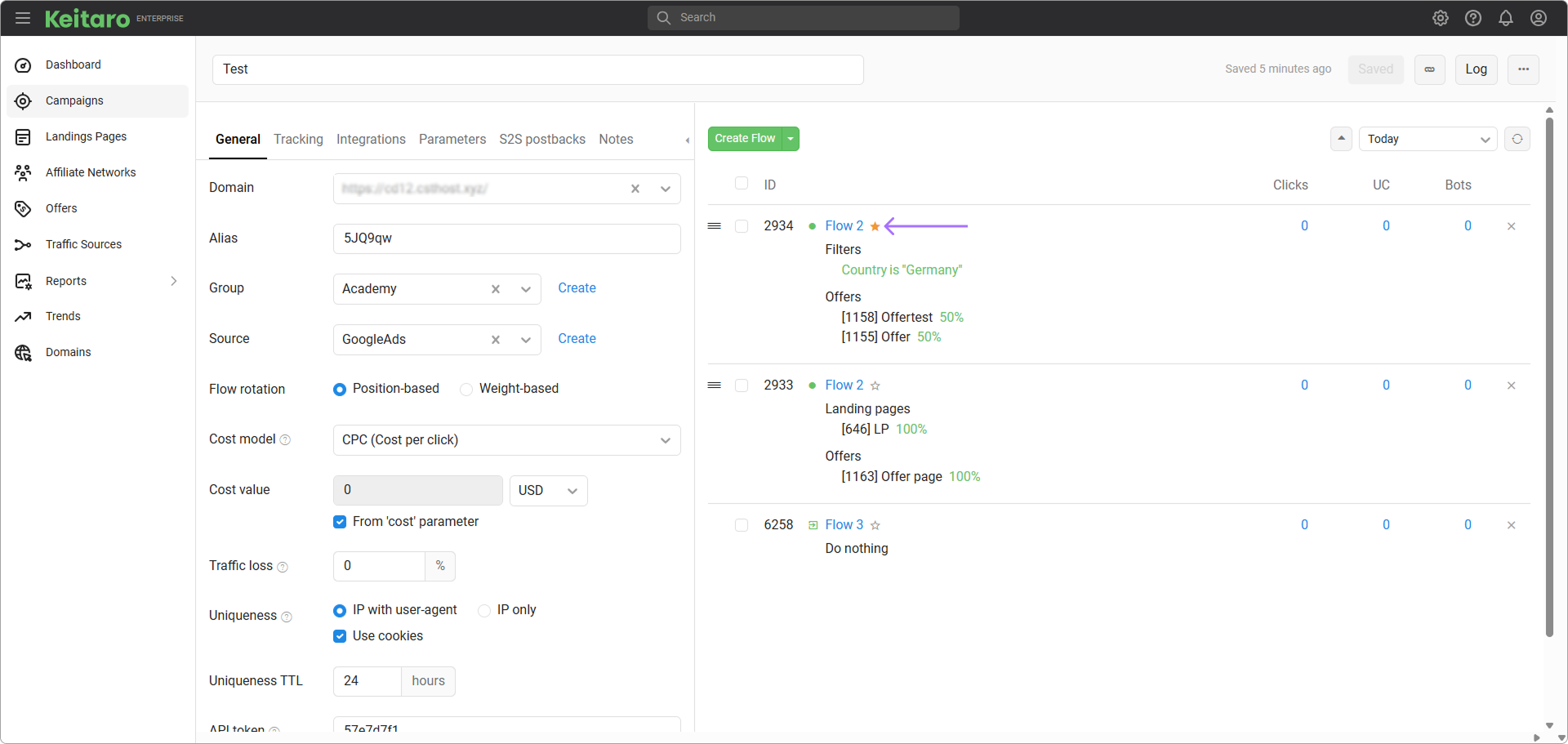
To insert a favourite flow, open dropdown, then on the favourite flow:
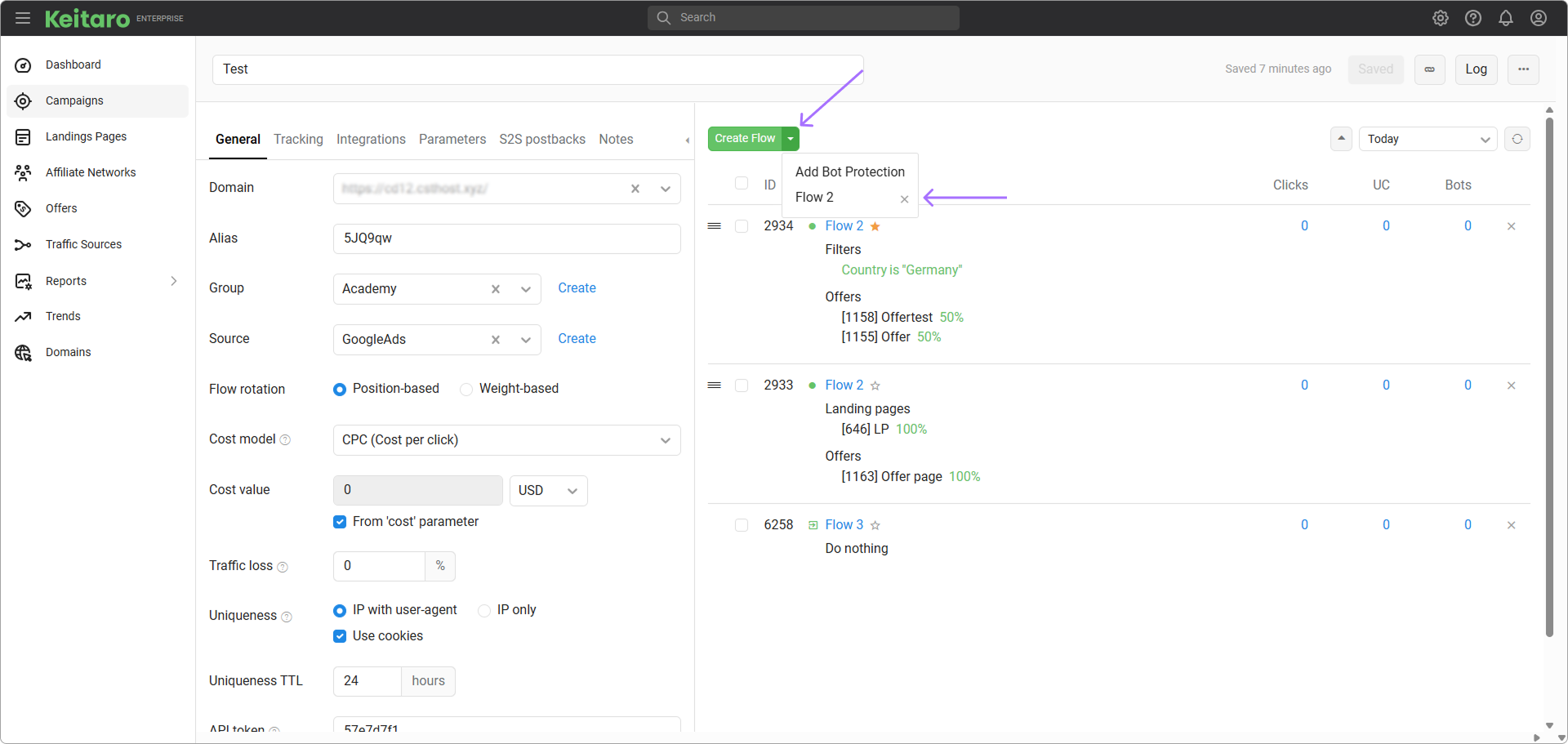
Important notes
- Favourite flows are shared among campaigns and users.
- On inserting the favourite flow, it will be cloned.
# Statistics
# Clicks
Clicks count.
# UC
Unique clicks count.
# Bots
Bots count.
# Import and export flows
Used to transfer flow settings between different trackers.
# How to use
Go to Campaigns settings, click on the three dots. When importing, select Import Flows.

WARNING
It is important that the file is in the JSON text format.
- When exporting, select Export Flows. The file in JSON format will be downloaded to your device
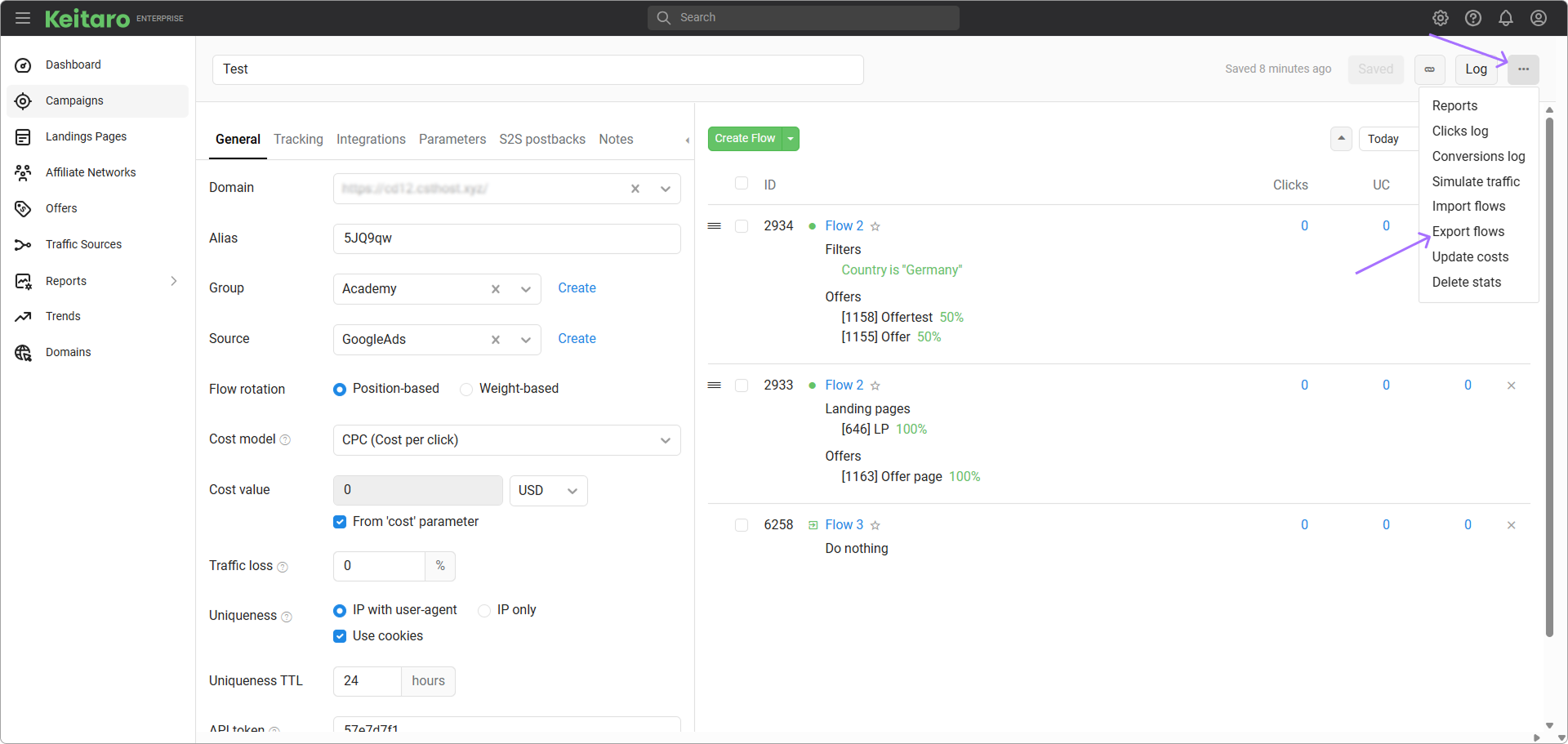
# Flows FAQ
Why doesn't the flow work, or why does the click go to a wrong flow?
- Go to the Maintenance → Logs → Traffic page.
- Enable traffic log.
- Make a click or wait until a click gets into a wrong flow.
- Look at a traffic log. You'll be able see how the flow filters have just functioned.
Also, have a look at the Additional → Traffic Simulation menu. You can emulate getting any user to a campaign there.
How to send non-unique visitors to the same flows?
Use option Bind visitors in campaign settings.
How to grab distinction from external service?
Use Monitoring feature or REMOTE redirect.
How to send clicks to a specific flow?
Add a filter by one of a parameter, for example by "Sub ID 1". Give it a value 1.
Add the same parameter to Campaign URL. Example:
https://tracker.com/campaign?sub_id_1=1
If there are other flows that can intercept a click, add the sample filter, but in opposite mode (YES → NO).
How to intercept clicks from specific country?
Use Country filter. Campaign example:
- Flow 1. Country
Russia. - Flow 2. Country
USA. - Flow 3. Country
Germany.
How to separate desktop and mobile phone between two flows?
Use Device type filter in the flows. Example:
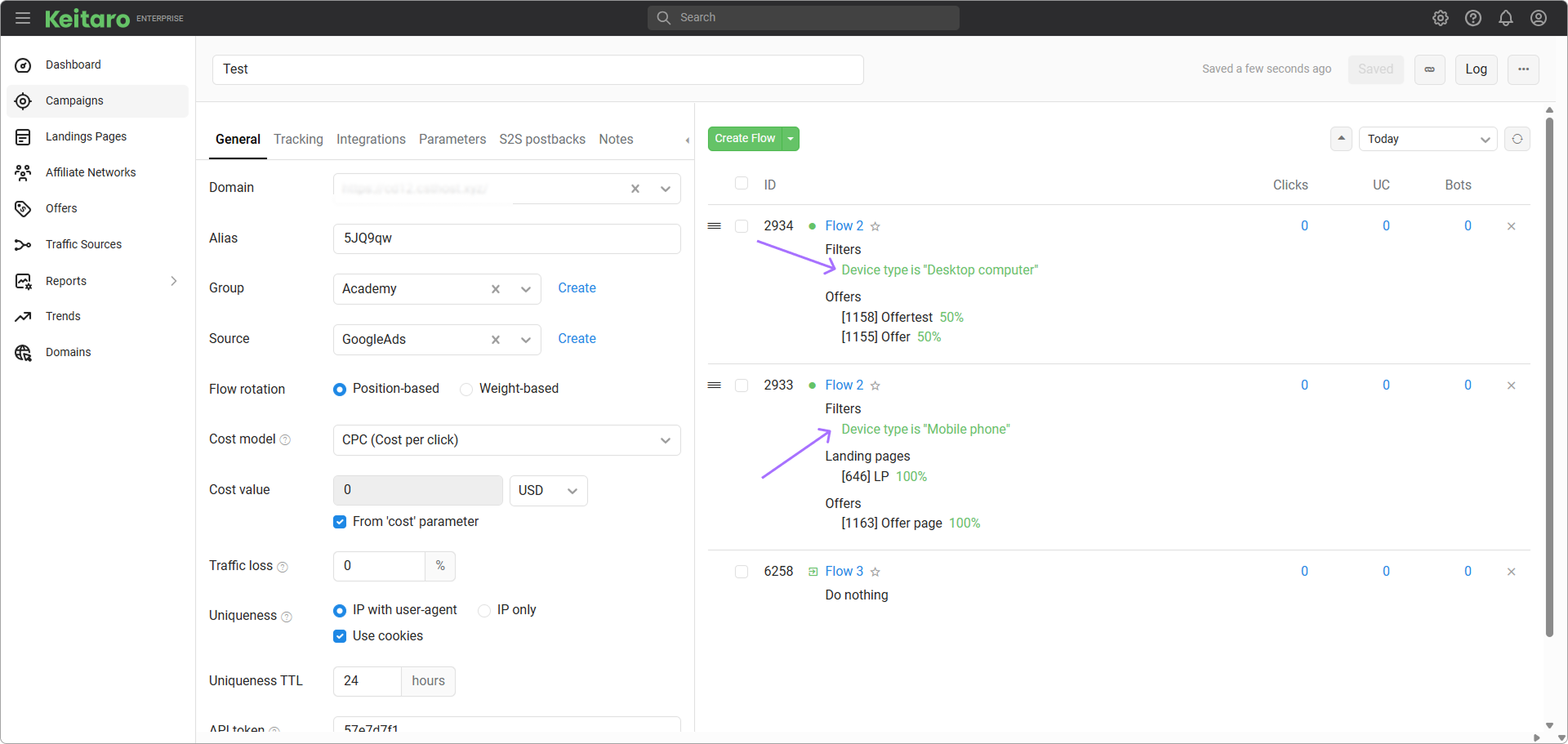
How to get flow IDs?
Hide campaign settings by pressing that button: